Brother TD-4520DN User's Guide
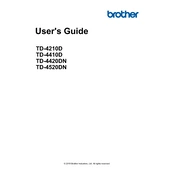
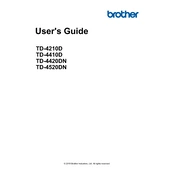
To install the Brother TD-4520DN printer driver, download the latest driver from the Brother website. Run the installer and follow the on-screen instructions to complete the installation. Ensure the printer is connected to your computer via USB or network during the process.
First, ensure the printer is powered on and connected correctly. Check for any error messages on the printer’s display. Ensure the printer driver is correctly installed. Try printing a test page and check for paper jams or low ink.
To perform a factory reset, turn off the printer. Then, hold down the "Feed" button while turning the printer back on. Continue holding the button until the printer resets and the "Ready" light turns on.
The Brother TD-4520DN can print on various media types, including labels, tags, and continuous paper rolls. Ensure that the media is compatible with the printer's specifications for optimal performance.
To clean the print head, turn off the printer and open the cover. Use a lint-free cloth moistened with isopropyl alcohol to gently clean the print head. Avoid touching the print head directly with your fingers.
The Brother TD-4520DN does not support wireless connectivity. It can be connected to a network via Ethernet or directly to a computer using a USB connection.
Download the latest firmware from the Brother support website. Connect the printer to your computer and run the firmware update tool, following the on-screen instructions to complete the update.
Ensure the correct label size and type are selected in the printer settings. Check for any obstructions in the media path and clean the print head. Verify that the labels are loaded properly and that the media sensors are clean and unobstructed.
Connect the printer to your network using an Ethernet cable. Install the printer driver on your computer, selecting the network installation option. Follow the prompts to complete the network setup.
To replace the cutter unit, turn off and unplug the printer. Open the cover and remove the current cutter unit by loosening the screws. Install the new cutter unit and secure it with screws. Close the cover and restart the printer.