Brother TD-4210D Quick Setup Guide
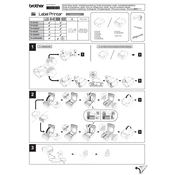
Pages
2
Year
0
Language(s)
 de
de
 en
en
 fi
fi
 fr
fr
 it
it
 ja
ja
 nn
nn
 sv
sv
 dk
dk
 sp
sp
 nl
nl
 pt
pt
Share
of 2
of 2