Brother DCP-395CN Quick Setup Guide
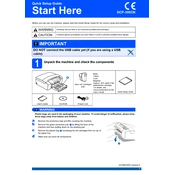
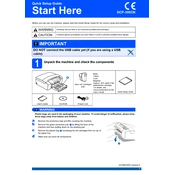
To connect your Brother DCP-395CN to a wireless network, access the printer's menu, navigate to 'Network', select 'WLAN', and then 'Setup Wizard'. Follow on-screen instructions to select your network and enter the password.
Ensure that the cartridges are installed correctly and the protective covers are removed. Try cleaning the cartridge contacts and the printer's cartridge slot with a lint-free cloth.
Open the printer cover and remove any jammed paper gently. Check the paper tray and rear compartment for any remaining paper pieces. Ensure that the paper guides are adjusted correctly.
To perform a factory reset, go to the printer's menu, select 'Initial Setup', then 'Reset', and choose 'Factory Reset'. Confirm your selection and wait for the printer to restart.
For high-quality photo printing, use Brother's Premium Plus Glossy Photo Paper or any high-resolution inkjet photo paper compatible with your printer.
Access the printer's menu, select 'Ink', then 'Cleaning'. Choose 'All' to clean all colors, or select individual colors if needed. Follow the prompts and let the printer complete the cleaning cycle.
Perform a print head cleaning and alignment through the printer's maintenance menu. Check that the ink cartridges are not empty or dry and replace them if necessary.
Place the document on the scanner glass, access the printer's menu, select 'Scan', choose the scan type, and then select the destination. Press 'Start' to begin scanning.
Ensure the printer is powered on and connected to the computer. Check the printer queue for errors. Reinstall or update the printer driver if necessary.
Download the latest firmware update from Brother's official website. Connect the printer to your computer, run the downloaded file, and follow the on-screen instructions to complete the update.