Brother ADS-4100 Quick Setup Guide
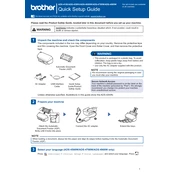
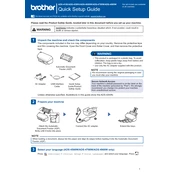
To set up the Brother ADS-4100, connect the scanner to a power source using the supplied AC adapter. Then, connect the scanner to your computer via the USB cable. Install the necessary drivers and software from the Brother website or the included CD. Follow the on-screen instructions to complete the installation process.
Ensure that the USB cable is properly connected to both the scanner and the computer. Try using a different USB port or cable if available. Check the Device Manager on your computer to see if the scanner is listed. If not, reinstall the drivers from the Brother website. Restart the computer and check again.
To improve scan quality, ensure that the scanner glass and ADF are clean. Adjust the scan settings in the Brother ControlCenter software to increase the resolution or change the color settings. For documents with fine details, use higher DPI settings.
Regularly clean the scanner glass and the Automatic Document Feeder (ADF) to prevent dust and debris from affecting scan quality. Check and clean the paper feed rollers to prevent jams. Replace any worn parts as recommended in the user manual.
Open the scanner cover and gently remove any jammed paper. Ensure that the paper is properly aligned in the input tray and is within the supported size and weight limits. Clean the paper feed rollers if necessary and check for any obstructions in the paper path.
Yes, you can scan to a network location using the Brother ControlCenter software. Configure the network settings in the software to specify the destination folder on the network. Ensure that you have the necessary permissions to write to the network location.
Use the Brother ControlCenter software to select the option for scanning multiple pages into a single PDF. Load the pages into the ADF and start the scan process. The software will automatically compile the pages into one PDF file.
Ensure that the documents are properly aligned in the scanner’s input tray and that the guides are snug against the edges of the paper. Check the settings in the scanning software to see if auto-deskew is enabled, which can help straighten scanned images.
Visit the Brother Support website and download the latest firmware update for the ADS-4100. Follow the instructions provided to install the update. Ensure that the scanner is connected to your computer and powered on during the update process.
Yes, you can scan directly to an email by configuring the email settings in the Brother ControlCenter software. Set up the email profile with your email server's details. Once configured, you can select the scan-to-email option and enter the recipient's address to send scans directly.