Brother DCP-1610W(E) Quick Setup Guide
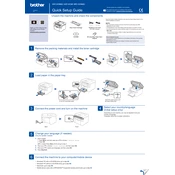
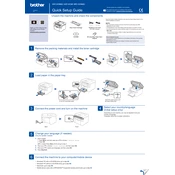
To connect your Brother DCP-1610W(E) printer to a wireless network, press the Menu button on the printer, navigate to Network > WLAN > Setup Wizard, and follow the on-screen instructions to select your network and enter the password.
If your printer is not printing, check if it is properly connected to the network or computer. Ensure there is paper in the tray, toner is not empty, and there are no error messages on the display. Restart the printer and try printing again.
To clear a paper jam, turn off the printer and unplug it. Open the front cover and gently remove any jammed paper. Ensure there are no remaining pieces inside, then close the cover and plug the printer back in.
To replace the toner cartridge, open the front cover of the printer, remove the drum unit, and take out the old toner cartridge. Insert the new cartridge into the drum unit, and reinstall the drum unit into the printer. Close the front cover.
Place the document on the scanner glass, open the ControlCenter software on your computer, select the scan option, and follow the prompts to scan and save the document.
To improve print quality, ensure that you are using the correct paper type and quality settings. Clean the drum unit and replace the toner cartridge if necessary. Check for firmware updates that might enhance performance.
To perform a factory reset, press the Menu button, navigate to Initial Setup > Reset > Factory Reset, and confirm the action. This will restore the printer to its original settings.
If the printer is not connecting to Wi-Fi, ensure that it is within range of the router and that the correct network settings are entered. Restart the router and printer, and try reconnecting using the Setup Wizard.
Yes, you can print from your smartphone using the Brother iPrint&Scan app. Download the app, connect your smartphone to the same network as the printer, and follow the instructions to print documents or photos.
To update the firmware, download the latest firmware from the Brother support website, connect your printer to a computer via USB, and run the firmware update tool following the provided instructions.