Brother Rugged Jet RJ-4030 User's Guide
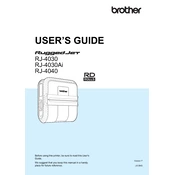
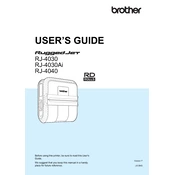
To load paper, open the paper compartment cover by pressing the release button. Insert the roll of paper into the compartment, ensuring that the paper feeds from the bottom of the roll. Close the cover securely to ensure proper feeding.
Check the printer's power connection and ensure it is turned on. Verify that the paper is loaded correctly and that there are no paper jams. Also, ensure that the printer is properly connected to your device, whether via Bluetooth or USB. If problems persist, try reinstalling the printer drivers.
Turn on the printer and ensure Bluetooth is enabled on your device. On your device, search for available Bluetooth devices and select 'Brother RJ-4030'. If prompted, enter the default PIN, which is usually '0000'.
To clean the printer, turn it off and disconnect it from any power source. Use a soft, lint-free cloth slightly moistened with water to wipe the exterior surfaces. For the print head, use a cleaning pen or isopropyl alcohol with a cotton swab to gently clean the head. Avoid using harsh chemicals.
To perform a factory reset, press and hold the 'Power' button while simultaneously holding the 'Feed' button until the printer beeps. This will reset the printer to its default settings.
If a 'Paper Jam' error appears, open the paper compartment and remove any jammed paper. Check the rollers for any obstructions and ensure that the paper is loaded correctly without exceeding the maximum capacity.
To update the firmware, download the latest firmware update from the Brother website. Connect the printer to your computer via USB, and run the firmware update tool following the on-screen instructions. Ensure the device remains powered on during the update process.
The Brother RJ-4030 is compatible with thermal paper rolls with a width of up to 4 inches. Ensure the paper meets the recommended specifications for thickness and quality to achieve optimal print results.
To replace the battery, turn off the printer and ensure it is unplugged. Open the battery compartment by sliding the cover open. Remove the old battery and insert the new one, ensuring the connectors align correctly. Close the compartment securely.
Poor print quality can result from low battery power, incorrect paper type, or a dirty print head. Ensure the battery is charged, use the recommended paper, and clean the print head using the appropriate cleaning tools. Also, check the printer settings to ensure optimal print quality.