Brother Rugged Jet RJ-2030 Quick Setup Guide
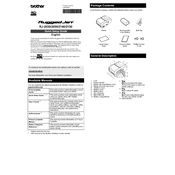
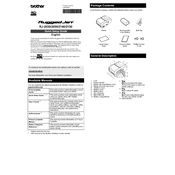
To load paper into the Brother Rugged Jet RJ-2030, open the paper compartment cover by pressing the release button. Insert the roll of paper with the printing side facing up. Adjust the paper guides to fit the paper roll width and close the compartment cover securely.
First, ensure the printer is powered on and connected properly. Check for any error indicators on the device. Ensure that the paper is loaded correctly and there are no paper jams. Verify that the printer driver is installed and configured correctly on your device.
To connect via Bluetooth, turn on the printer and ensure Bluetooth is enabled. On your mobile device, go to Bluetooth settings and search for available devices. Select the Brother RJ-2030 from the list and pair it using the default passcode if prompted.
To perform a self-test, turn off the printer. Hold down the Feed button while turning the printer back on. Release the Feed button when the printer starts printing the self-test page.
Regularly clean the printer's exterior and interior using a soft, lint-free cloth. Clean the print head using the manufacturer's recommended cleaning solution and method. Ensure the paper compartment is free of dust and debris to prevent jams.
To reset to factory settings, turn off the printer. Press and hold both the Feed and Power buttons simultaneously until the printer turns on and the status indicator starts flashing. Release the buttons to initiate the reset process.
Store the printer in a cool, dry place away from direct sunlight. Keep it in its original packaging or a protective case to prevent dust accumulation. Ensure it is turned off and disconnected from power when not in use for extended periods.
Download the latest firmware from the Brother support website. Connect the printer to your computer via USB. Run the firmware update tool and follow the on-screen instructions to complete the update process.
Ensure the paper is loaded correctly and is of the recommended type and size. Check for any obstructions in the paper path and remove them. Clean the paper compartment and rollers to prevent jams.
Yes, the Brother RJ-2030 can print labels, provided the labels are compatible with the printer's specifications. Ensure the label media is loaded correctly and adjust the print settings according to the label type.