Brother RJ-4230B User's Guide
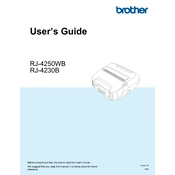
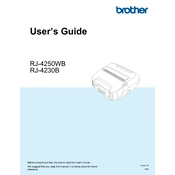
To connect the Brother RJ-4230B printer to a Bluetooth device, turn on the printer and ensure Bluetooth is enabled. On your device, navigate to Bluetooth settings, search for available devices, and select 'RJ-4230B' to pair.
If the Brother RJ-4230B printer is not turning on, check the battery and power connections. Ensure the battery is properly inserted and charged. If using an AC adapter, verify that it is securely connected to both the printer and a working power outlet.
To perform a factory reset on the Brother RJ-4230B printer, turn off the printer. Press and hold the 'Power' and 'Feed' buttons simultaneously until the printer turns on and the LED indicators flash. Release the buttons to initiate the reset.
To load paper into the Brother RJ-4230B printer, open the paper compartment by pressing the release latch. Place the paper roll inside with the printable side facing upwards. Close the compartment and ensure the paper feeds correctly by pressing the 'Feed' button.
To update the firmware, download the latest firmware from Brother's official website. Connect the printer to your computer via USB. Run the firmware update tool and follow the on-screen instructions to complete the update process.
Unclear or faded prints can be caused by low battery or incorrect print settings. Ensure the printer is fully charged and check the print density settings in the printer’s driver or application. Adjust the settings for better print quality.
To clean the Brother RJ-4230B printer, turn it off and remove the battery. Use a soft, lint-free cloth slightly dampened with alcohol to gently clean the print head, platen roller, and paper path. Allow the components to dry completely before reassembling.
If the printer is not recognized, check the USB connection and try using a different USB port. Ensure the printer drivers are installed correctly. Visit the Brother support website to download and install the latest drivers if necessary.
To change print settings, open the Brother printer driver on your computer. Access the 'Print Preferences' or 'Printer Properties' menu. Adjust the settings such as print quality, paper size, and orientation as needed.
The Brother RJ-4230B printer is compatible with a range of thermal paper and labels. It supports media widths from 2 to 4 inches. Refer to the printer's user manual for specific media types and sizes supported.