Brother RJ-2030 User's Guide
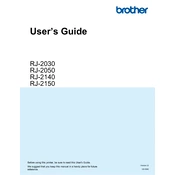
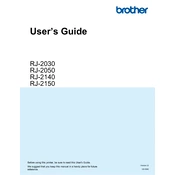
To set up your Brother RJ-2030 printer, start by unboxing the printer and installing the battery. Charge the battery fully before use. Next, install the Brother printer driver on your computer by downloading it from the Brother website. Connect the printer to your computer via USB or Bluetooth, and follow the on-screen instructions to complete the setup.
If your Brother RJ-2030 printer is not turning on, check if the battery is charged and properly installed. Try connecting the printer to a power source using the AC adapter to see if it powers on. If it still does not turn on, ensure that the power button is functioning correctly and inspect the printer for any visible damage.
To connect your Brother RJ-2030 printer to a mobile device, ensure that Bluetooth is enabled on both the printer and the mobile device. Use the Brother iPrint&Label app, available for download from the App Store or Google Play, to detect and pair with the printer. Follow the app instructions to complete the connection.
If your Brother RJ-2030 printer is not printing correctly, check the print media to ensure it is loaded properly and not jammed. Ensure the printer driver is up to date and that the correct paper type is selected in the printer settings. Additionally, verify that the print head is clean and not obstructed.
Regular maintenance for the Brother RJ-2030 printer includes cleaning the print head and platen roller with a lint-free cloth and isopropyl alcohol. Check for firmware updates regularly and ensure the printer's battery is charged and in good condition. Replace any worn or damaged parts as needed.
To update the firmware on your Brother RJ-2030 printer, connect it to your computer via USB. Visit the Brother support website and download the latest firmware update tool. Follow the instructions provided to run the update tool and complete the firmware update process.
If your Brother RJ-2030 printer experiences frequent paper jams, ensure that you are using the recommended paper type and size. Check that the paper is loaded properly without exceeding the maximum paper load. Clean the paper path and rollers to remove any debris that might be causing the jam.
Yes, you can print wirelessly from your laptop to the Brother RJ-2030 printer if your laptop supports Bluetooth. Ensure Bluetooth is enabled on both devices, and pair your laptop with the printer using the Bluetooth settings. Select the Brother RJ-2030 printer when sending a print job.
To reset the Brother RJ-2030 printer to factory settings, turn off the printer. Press and hold the 'Feed' button while turning the printer back on. Continue holding the button until the printer's status indicator lights up, then release the button. This will reset the printer to its default settings.
If your Brother RJ-2030 prints blank labels, check that the label roll is loaded correctly and that the print head is clean. Ensure that the correct print settings are selected in the software. If the problem persists, update the printer drivers and firmware, and recalibrate the printer.