Brother QL-810W Quick Setup Guide
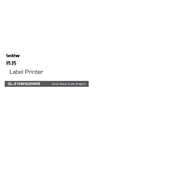
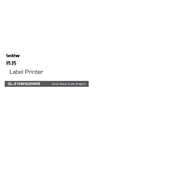
To connect your Brother QL-810W printer to a wireless network, press the Wi-Fi button on the printer until the LED lights up. Then, use the 'Printer Setting Tool' on your computer to configure the wireless settings with the network SSID and password.
First, ensure the printer is powered on and connected to your computer or network. Check for any error messages on the printer's display. Verify the label roll is correctly installed and not empty. If the issue persists, reinstall the printer drivers on your computer.
To perform a factory reset on the Brother QL-810W, turn off the printer, then press and hold the 'Cut' button while turning the printer back on. Keep holding until the LED indicators flash. This will reset the printer to its original settings.
The Brother QL-810W printer supports a variety of label types, including die-cut labels and continuous tape rolls. Ensure you are using Brother DK labels and rolls for optimal performance.
To update the firmware, download the latest firmware update tool from the Brother website. Connect your printer to the computer via USB or network, and run the update tool, following on-screen instructions.
If your printer is printing blank labels, check that the label roll is correctly installed with the labels facing the right direction. Also, ensure the printer's sensor is clean and unobstructed.
Yes, you can print from a mobile device using the Brother iPrint&Label app, which is available for both iOS and Android. Ensure your mobile device is connected to the same network as the printer.
To change the label roll, open the top cover of the printer, remove the current roll, and insert a new roll. Make sure the roll guides are adjusted to fit the width of the labels. Close the cover and the printer will automatically detect the new roll.
A flashing Wi-Fi LED indicates a connection issue. Check the network credentials and ensure the printer is within range of the Wi-Fi router. Restart the printer and try reconnecting using the Printer Setting Tool.
To clean the printer, turn it off and unplug it. Use a soft, lint-free cloth slightly dampened with water to clean the exterior. For the print head, use a soft cloth or Brother's recommended cleaning sheet. Avoid using solvents or alcohol.