Brother QL-600 Quick Setup Guide
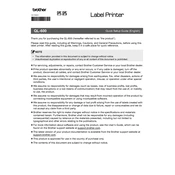
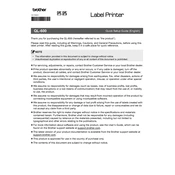
To connect your Brother QL-600 printer, first ensure the printer is powered on. Then, use a USB cable to connect the printer to your computer. Install the necessary drivers from the Brother website if they don't install automatically.
If your Brother QL-600 is not printing, check the USB connection, ensure the printer is powered on, verify that the printer is set as the default printer, and confirm there are no error messages. Finally, try reinstalling the printer drivers.
To change the label size, open the printer properties on your computer, navigate to 'Printer Preferences', and select the desired label size from the available options. Make sure the selected size matches the installed label roll.
Regular maintenance for the Brother QL-600 includes cleaning the print head and cutter blade with a lint-free cloth and isopropyl alcohol. Also, ensure the printer is free of dust and debris to prevent jams and ensure quality printing.
To clear a paper jam, turn off the printer and open the cover. Carefully remove the jammed label by pulling it out gently. Ensure there are no remnants left inside, then close the cover and turn the printer back on.
The Brother QL-600 printer is designed primarily for USB connectivity. Wireless printing is not supported on this model. Consider using a USB cable for a direct connection to your computer.
To replace the label roll, open the printer cover and remove the existing roll. Insert the new roll into the roll compartment, ensuring it is aligned correctly. Close the cover and press the feed button to test the new roll.
If your Brother QL-600 is printing blank labels, check that the label roll is correctly loaded and that the print head is clean. Also, ensure that the correct label size is selected in the printer settings.
To install the Brother QL-600 printer driver on Windows, download the driver from the Brother website. Run the installer and follow the on-screen instructions. Connect the printer when prompted to complete the installation.
Faded labels can result from a dirty print head or low-quality labels. Clean the print head with a lint-free cloth and isopropyl alcohol. Ensure you are using Brother-approved labels for the best quality.