Brother PT-P950NW User's Guide
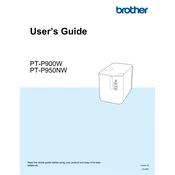
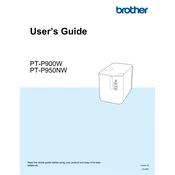
To install the driver, download the latest version from Brother's official website. Run the installer and follow the on-screen instructions to complete the installation. Ensure your labeler is connected to the computer during the process.
First, ensure the labeler is powered on and properly connected to your computer or network. Check for any error messages on the screen. Verify that the correct media type is loaded and that the printer settings match. If the issue persists, try restarting the printer and your computer.
To reset the labeler, turn off the machine. Press and hold the 'Menu' button while turning it back on. Release the 'Menu' button when the 'Maintenance' menu appears, then use the arrow keys to select 'Factory Reset' and press 'OK'. Confirm the reset when prompted.
The Brother PT-P950NW Labeler supports a wide range of TZ and TZe tapes, including laminated, non-laminated, fabric, flexible ID, and extra-strength adhesive tapes. Ensure you are using compatible tape widths from 3.5mm to 36mm.
To connect to a wireless network, press the 'Menu' button, navigate to 'Network', and select 'WLAN'. Choose 'Setup Wizard', then select your network SSID from the list. Enter the network password when prompted and press 'OK' to connect.
Download the latest firmware update from Brother's website. Connect your labeler to the computer via USB, then run the firmware update tool and follow the on-screen instructions to complete the process.
Turn off the labeler and open the tape compartment cover. Gently remove the jammed tape, ensuring no residue remains. Reload the tape cassette correctly, close the cover, and turn the labeler back on.
Turn off the labeler and open the tape compartment cover. Use a cotton swab moistened with isopropyl alcohol to gently clean the print head. Allow it to dry completely before reloading the tape and closing the cover.
Yes, you can print from a mobile device using the Brother iPrint&Label app. Ensure your labeler is connected to the same wireless network as your mobile device, then use the app to design and print labels.
Press the 'Menu' button, navigate to 'Cut Option', and select your preferred setting: 'Auto', 'Chain', or 'Special'. Press 'OK' to save your selection. These options control how the labeler cuts the tape after printing.