Brother PT-P710BT Quick Setup Guide
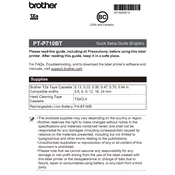
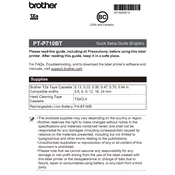
To connect the Brother PT-P710BT Labeler to your mobile device, ensure Bluetooth is enabled on your device. Open the Brother P-touch Design&Print app and select your labeler from the list of available devices.
Check if the label tape cassette is properly installed and not empty. Ensure the device is charged and connected via Bluetooth. Restart the app and the labeler if necessary.
Download the Brother P-touch Design&Print app and connect your labeler. Follow the in-app instructions to update the firmware if an update is available.
The Brother PT-P710BT uses TZe tape cassettes, available in various widths and colors. Ensure you select the appropriate type for your labeling needs.
To perform a factory reset, turn off the labeler, then press and hold the power button while plugging in the USB cable. Release the button when the device starts.
Yes, the PT-P710BT can be used with a computer. Download and install the Brother P-touch Editor software and connect the labeler via USB.
Regularly clean the print head with a cotton swab and isopropyl alcohol. Avoid exposure to extreme temperatures and humidity, and store tapes properly.
To change the tape cassette, open the cassette cover, remove the empty cassette, and insert a new one. Ensure it clicks into place securely and close the cover.
Ensure the print head is clean and the tape is not damaged. Check the label settings in the app and replace the tape cassette if necessary.
Ensure the device is within range and Bluetooth is enabled on your phone. Restart both devices and re-pair them if necessary. Check for any firmware updates.