Brother PT-D800W User's Guide
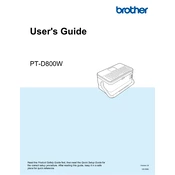
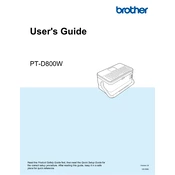
To connect the Brother PT-D800W to a Wi-Fi network, press the Menu key on the printer, select 'Network', then 'WLAN', and finally 'Setup Wizard'. Follow the on-screen instructions to select your Wi-Fi network and enter the password.
First, turn off the printer and disconnect the power. Open the tape compartment cover and carefully remove the jammed tape. Ensure there are no pieces left inside, then reinstall the tape cassette correctly and close the cover.
To update the firmware, connect your labeler to a computer via USB or Wi-Fi. Download the latest firmware from the Brother website, and follow the instructions provided to complete the update process using the Brother Firmware Update Tool.
The Brother PT-D800W can print labels up to 36mm in width. Make sure to use compatible tape cassettes for optimal performance.
To perform a factory reset, turn off the printer. Then, hold down the 'Shift' and 'R' keys while turning it back on. Follow the prompts on the display to complete the reset process.
Ensure that the tape cassette is installed correctly and that the print head is clean. Also, check the label design in your software to ensure that text or images are correctly positioned within the printable area.
Yes, you can print from mobile devices using the Brother iPrint&Label app, which is available for both iOS and Android. Ensure your device is connected to the same network as the labeler.
To clean the print head, turn off the printer and open the tape compartment. Use a soft, lint-free cloth slightly moistened with isopropyl alcohol to gently wipe the print head. Allow it to dry completely before closing the compartment.
The Brother PT-D800W can print on a variety of materials, including laminated and non-laminated tapes, fabric iron-on tape, and flexible ID tape. Always choose the appropriate tape for your specific application.
Check that the printer is within range of your Wi-Fi network and that the network settings are correct. Restart the printer and your router, and ensure that any firewalls are not blocking the connection. Updating your printer's firmware can also resolve connectivity issues.