Brother PS-9000 User's Guide
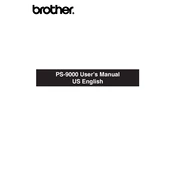
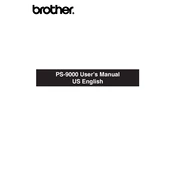
To set up your Brother PS-9000 Print Server, connect it to your network via Ethernet, install the necessary drivers on your computer, and configure the IP address using the Brother Network Management software.
Ensure the Ethernet cable is securely connected, verify the LED indicators on the server, check your network settings, and make sure the IP address is correctly configured. Restart the server and router if needed.
Visit Brother’s official website to download the latest firmware. Use the Brother Network Management software to upload and install the firmware to your print server.
Check network connections, verify IP configurations, update drivers and firmware, and reset the print server to factory settings if necessary. Consult the user manual for specific error codes.
Press and hold the reset button located on the back of the print server for about 10 seconds until the LEDs flash. This will restore the default factory settings.
Yes, the Brother PS-9000 can manage multiple printers on a network. Ensure each printer is configured with a unique IP address to avoid conflicts.
The Brother PS-9000 supports various network protocols including TCP/IP, NetBEUI, and AppleTalk, allowing for versatile connectivity options.
The Brother PS-9000 primarily supports wired connections. For wireless printing, ensure your printer supports wireless connectivity, or use a wireless router to bridge the connection.
Clear the print queue, restart the print server and printer, and check for any error messages. Ensure that the printer is online and that there are no paper jams or low ink issues.
Use strong network passwords, update firmware regularly, disable unused protocols, and consider setting up a firewall to protect against unauthorized access.