Brother Pocket Jet PJ-673 User's Guide
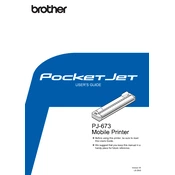
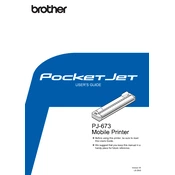
To connect the PJ-673 to your computer via Bluetooth, ensure that Bluetooth is enabled on both devices. Then, on your computer, navigate to Bluetooth settings and search for available devices. Select the PJ-673 from the list and pair them by following the on-screen instructions.
First, ensure the printer is powered on and connected properly. Check the paper feed and make sure there is no jam. Verify that the print job is not stuck in the queue. If the problem persists, try reinstalling the printer driver and performing a printer reset.
To clean the print head, turn off the printer and open the printer cover. Use a soft, lint-free cloth slightly moistened with isopropyl alcohol to gently clean the print head. Allow it to dry completely before closing the cover and turning the printer back on.
The PJ-673 is designed to work with Brother's thermal paper and other compatible thermal media. It is important to use high-quality thermal paper to ensure optimal print quality and prevent damage to the printer.
Download the latest firmware from Brother’s official website. Connect your printer to the computer via USB, open the firmware update tool, and follow the on-screen instructions to complete the update. Ensure the printer remains powered on and connected during the process.
Check the paper stack to ensure it is not exceeding the maximum capacity and that the paper is properly aligned. Fan the paper stack to reduce static cling and reload it. If the issue continues, inspect and clean the paper feed rollers to remove any debris or dust.
No, the Brother Pocket Jet PJ-673 is a monochrome printer and is designed to print only in black and white using thermal printing technology.
To change the battery, turn off the printer and open the battery compartment cover. Remove the old battery and insert a new one, ensuring the polarity is correct. Close the battery cover securely and turn the printer back on.
Ensure you are using high-quality, compatible thermal paper. Clean the print head regularly to prevent smudging. Adjust the print density settings in the printer driver to achieve the desired quality.
The PJ-673 offers connectivity via USB, Bluetooth, and Wi-Fi. Ensure your device meets the necessary requirements for each connection type and follow the specific instructions for setting up each connection.