Brother PDS-5000F Quick Setup Guide
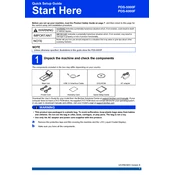
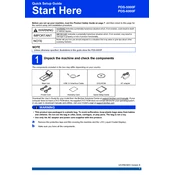
To connect the Brother PDS-5000F Scanner to your computer, use the supplied USB cable to connect the scanner to a USB port on your computer. Ensure that the scanner is powered on, and install the necessary drivers and software from the Brother website or the installation disc provided.
First, ensure that the USB cable is securely connected and the scanner is powered on. Check Device Manager for any driver issues and update or reinstall the drivers if necessary. You can also try connecting the scanner to a different USB port or restarting your computer.
To clean the scanning glass, turn off the scanner and disconnect it from the power source. Use a soft, lint-free cloth slightly dampened with water or a non-abrasive glass cleaner. Gently wipe the glass and allow it to dry completely before using the scanner again.
To prevent paper jams, ensure that the paper is properly aligned and not exceeding the scanner's capacity. Remove any staples or paper clips from documents before scanning. Regularly clean the feed rollers and ensure that the paper guides are correctly adjusted.
Visit the Brother support website and download the latest firmware update for the PDS-5000F. Follow the instructions provided in the firmware update tool to install the update. Ensure the scanner remains connected and powered on during the update process.
Blurry images may result from dirt on the scanning glass or incorrect settings. Clean the scanning glass and ensure the document is placed correctly. Check the scanner settings to ensure the resolution is set appropriately for your needs.
Yes, the Brother PDS-5000F supports duplex scanning, allowing you to scan double-sided documents automatically. Ensure that the duplex mode is enabled in the scanning settings before starting your scan job.
To perform a factory reset, turn on the scanner and press the Menu button. Navigate to the "Factory Reset" option using the arrow keys, and confirm your selection when prompted. This will reset all settings to their original factory defaults.
The Brother PDS-5000F Scanner can save scanned documents in multiple formats including PDF, JPEG, TIFF, and BMP. You can select your preferred format in the scanning software before starting your scan.
Pauses during scanning can be due to insufficient computer memory or a large file size. Close unused applications to free up memory, ensure your computer meets the scanner's system requirements, and check if reducing the scan resolution helps.