Brother PDS-5000 Quick Setup Guide
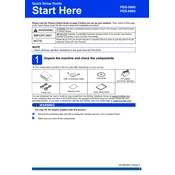
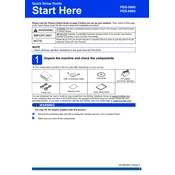
To install the driver, download the latest driver from the Brother website. Run the downloaded file and follow the on-screen instructions to complete the installation.
Ensure that the USB cable is securely connected and try using a different USB port. Check the device manager for any errors and update the driver if necessary.
Turn off the scanner and unplug it. Use a soft, lint-free cloth slightly moistened with a mild detergent to clean the glass and rollers. Avoid using harsh chemicals.
Open Brother's scanning software, place the document in the feeder, select the PDF format, and click on the scan button. Adjust settings as needed before scanning.
Turn off the scanner and gently remove the jammed paper from the feeder. Check for any small paper fragments and ensure that the feeder is clear before restarting.
Regularly clean the scanner glass and rollers every 1,000 scans or once a month. Replace the rollers every 50,000 scans or as needed to ensure optimal performance.
Visit the Brother support website to download the latest firmware. Follow the provided instructions to install it via the scanner's utility software.
Yes, the Brother PDS-5000 is compatible with Mac OS. Download the appropriate software from the Brother website to ensure compatibility and optimal performance.
Check if the document guides are aligned correctly and adjust them to fit the width of the paper. Ensure that the paper is loaded straight into the feeder.
Connect the scanner to your network and use the Brother Network Connection Repair tool to configure the settings. Ensure that the device is properly recognized by the network.