Brother PA-TDU-001 Quick Setup Guide
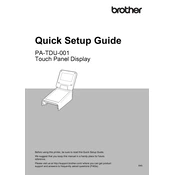
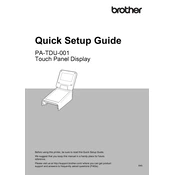
To install the Brother PA-TDU-001 Touch Panel, first ensure that your device is powered off. Connect the touch panel to the designated port on the device. Secure it with the provided screws and power on the device to complete the installation.
If the touch panel is not responding, first check the connection to ensure it is secure. Restart the device and try again. If the issue persists, perform a calibration from the settings menu.
To calibrate the touch panel, navigate to the settings menu on your device, locate the touch panel settings, and select the calibration option. Follow the on-screen instructions to complete the process.
Regular maintenance for the touch panel includes cleaning the screen with a soft, dry cloth to prevent dust accumulation. Avoid using abrasive materials or liquids to clean the screen.
The Brother PA-TDU-001 Touch Panel is designed to operate in standard office environments. Using it in high humidity conditions may affect performance and longevity. Consider using protective measures if necessary.
Firmware updates can be performed by connecting the device to a computer with the Brother Utility software installed. Follow the on-screen instructions to download and install the latest firmware.
If the display is flickering, check the power connection and ensure it is stable. Try restarting the device. If the issue persists, consult the user manual or contact Brother support for further assistance.
Yes, the interface of the touch panel can be customized through the settings menu. You can adjust the layout, icons, and shortcuts to better suit your workflow.
To reset the touch panel to factory settings, access the settings menu and select the reset option. Confirm the action when prompted. This will erase all custom settings and return the panel to its original state.
If the touch panel freezes, try performing a soft reset by holding down the power button until the device restarts. If this does not resolve the issue, check for software updates or perform a factory reset.