Brother P-touch QL-500 Quick Start Guide
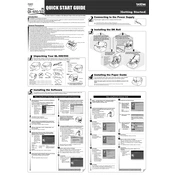
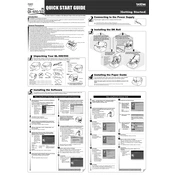
To set up the Brother P-touch QL-500 printer, first, unpack the printer and connect it to your computer using the USB cable provided. Install the label roll by opening the top cover and placing the roll in the compartment. Follow the on-screen instructions to install the printer driver from the Brother website.
Ensure that the label roll is installed correctly and that the labels are not stuck together. Clean the roller with a soft cloth if necessary and check that the labels are the correct size for the printer.
Turn off the printer and unplug it. Open the top cover and remove the label roll. Use a cotton swab lightly moistened with isopropyl alcohol to gently clean the print head. Allow it to dry completely before reinstalling the label roll and closing the cover.
Blank labels could be due to a few reasons: ensure the label roll is installed with the labels facing the correct direction, check that the print head is clean, and verify that the correct label size is selected in the printer settings.
You can use the P-touch Editor software provided by Brother, which allows you to create and customize labels. The software can be downloaded from the Brother support website.
Open the top cover and remove the label roll. Check for any stuck labels or debris in the printer, and carefully remove them. Reinstall the label roll and ensure it is aligned properly before closing the cover.
The Brother QL-500 does not support direct mobile printing. You will need to connect the printer to a computer and use the computer to send print jobs from your mobile device.
Check the USB connection and try using a different USB port. Ensure the printer is turned on and the drivers are correctly installed. You may also need to reinstall the drivers from the Brother website.
Open the top cover of the printer and remove the current label roll. Place the new label roll in the compartment, ensuring it is aligned with the guides. Close the top cover and ensure the labels feed correctly.
Regularly clean the print head and the roller using a soft cloth and isopropyl alcohol. Ensure the printer is kept in a dust-free environment and handle the label rolls with care to prevent jams or misfeeds.