Brother P-touch PTD220 User's Guide
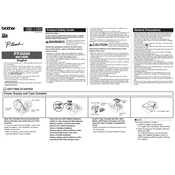
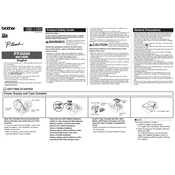
To load tape, open the cassette cover by pressing the indicated button. Insert the tape cassette, ensuring the tape is fed under the tape guides. Close the cover and ensure it clicks into place.
Ensure the batteries are installed correctly and are fresh. Alternatively, check the power adapter connection if using one. Try resetting the labeler by removing the batteries and reinserting them.
To perform a factory reset, turn off the labeler. Hold down the "Shift" and "R" keys, then turn the labeler back on. Release the keys once the machine starts up.
Ensure the tape cassette is installed correctly and the print head is clean. Verify that the cassette is not empty and the tape is feeding through the guides properly.
Press the "Font" button until the desired font size appears on the display. The labeler allows you to choose from several font sizes for customization.
Regularly clean the print head with a cotton swab and isopropyl alcohol. Ensure the tape guides are clear of debris to prevent jams and misfeeds.
Ensure the tape cassette is properly seated and the tape feeds smoothly through the guides. Do not pull on the tape while printing, and maintain a clean print head.
Yes, the PTD220 allows for multiple lines of text. Press the "Enter" key to create a new line while typing your label content.
Ensure the tape is installed correctly and the label length settings are appropriate for your text. Adjust the margins if necessary to fit the content.
Open the battery compartment cover located at the back of the labeler. Remove the old batteries and insert new ones, ensuring correct polarity. Close the cover securely.