Brother P-touch PT-P900W Quick Setup Guide
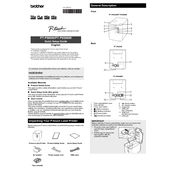
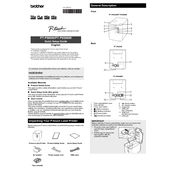
To connect the PT-P900W to a Wi-Fi network, use the "WPS" method if your router supports it. Press the Wi-Fi button on the printer until the Wi-Fi LED flashes. Then, press the WPS button on your router. Alternatively, use the Printer Setting Tool to configure Wi-Fi settings manually.
Ensure the label cassette is properly installed and contains labels. Check for any error messages on the printer's display. Verify that the printer is connected to your device via USB or Wi-Fi. If issues persist, restart the printer and your device.
Download the latest firmware from the Brother support website. Connect the printer to your computer via USB. Run the firmware update tool and follow the on-screen instructions to complete the update process.
Open the cassette cover and ensure the label roll is correctly seated. Check for any obstructions or debris in the label path. Clean the label feed rollers with a lint-free cloth if necessary.
Turn off the printer. Press and hold the "Feed" button while turning the printer back on. Continue to hold the button until the printer powers on and the status light blinks. Release the button to complete the reset.
The PT-P900W is compatible with Brother TZe laminated tapes, as well as HGe and FLe tapes for a variety of labeling needs, including standard, flexible ID, and extra-strength adhesive tapes.
Yes, you can print labels from a mobile device using the Brother iPrint&Label app, available for both iOS and Android. Ensure the printer is connected to the same Wi-Fi network as your mobile device.
Turn off the printer and disconnect from the power source. Open the cassette cover and remove the label cassette. Use a cotton swab moistened with isopropyl alcohol to gently clean the print head. Allow it to dry before reinserting the cassette.
Check that you are using the correct type of label tape for your application. Clean the print head and rollers to remove any dirt or residue. Ensure the labels are stored in a cool, dry place to prevent moisture absorption.
Use the P-touch Editor software on your computer to design custom labels. Connect the printer via USB or Wi-Fi, and use the software's features to create and save various label templates and formats for different uses.