Brother P-touch PT-P750W User's Guide
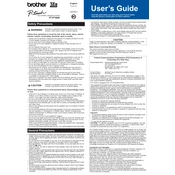
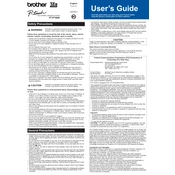
To connect the PT-P750W to a wireless network, press and hold the Wi-Fi button on the labeler until the Wi-Fi LED starts to blink. Then, use the Brother iPrint&Label app or P-touch Editor software to complete the setup, following the on-screen instructions to select your network and enter the password.
Ensure that the labeler is turned on and has sufficient battery or is connected to a power source. Check if the tape cassette is properly installed and not empty. Verify the connection between the device and labeler, and reinstall the driver if necessary. Restart both the computer and labeler if the issue persists.
Download the latest firmware update from the Brother support website. Connect the labeler to your computer via USB, and run the firmware update tool. Follow the on-screen instructions to complete the update process. Ensure not to disconnect the device until the update is complete.
The Brother PT-P750W is compatible with TZe tape cassettes, which come in various widths and colors. Make sure to use genuine Brother TZe tapes to ensure optimal performance and print quality.
To reset the PT-P750W to factory settings, turn off the device. Then, press and hold the Wi-Fi and Power buttons simultaneously until all the LEDs light up. Release the buttons, and the labeler will reset to its default settings.
Yes, you can print labels from your smartphone by downloading the Brother iPrint&Label app, available for both iOS and Android devices. Ensure your smartphone is connected to the same Wi-Fi network as the PT-P750W.
Turn off the labeler and open the tape compartment. Carefully remove the jammed tape without tearing it. Check for any obstructions in the tape path and clean if necessary. Reinsert the tape cassette correctly before closing the compartment and turning the device back on.
To clean the print head, turn off the labeler and open the tape compartment. Use a cotton swab moistened with isopropyl alcohol to gently wipe the print head. Allow it to dry completely before reinserting the tape cassette and closing the compartment.
Yes, the PT-P750W is compatible with Mac computers. Download and install the P-touch Editor software and drivers from the Brother support website, which are available for macOS. Connect the labeler via USB or Wi-Fi to start printing.
To extend battery life, use the auto power-off feature to turn off the labeler when not in use. Consider using rechargeable batteries and ensure Wi-Fi is disabled if not needed. Lower the print density settings if possible to reduce power consumption.