Brother P-touch PT-P710BT User's Guide
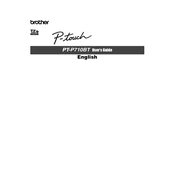
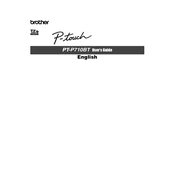
To connect the PT-P710BT to a mobile device, download the Brother P-touch Design&Print app from the App Store or Google Play. Turn on Bluetooth on your mobile device, then open the app and follow the on-screen instructions to pair with the labeler.
Ensure that the tape cassette is installed correctly and that there is no obstruction in the tape exit path. Also, verify that the cassette cover is fully closed. If the problem persists, try using a new tape cassette.
To update the firmware, connect the PT-P710BT to a computer with the USB cable. Download the firmware update tool from the Brother support website, then run the tool and follow the instructions to update the device.
To clean the print head, turn off the labeler and remove the tape cassette. Use a cotton swab moistened with isopropyl alcohol to gently wipe the print head. Allow it to dry completely before reinserting the tape cassette.
Check that the battery is charged and properly installed. If using a power adapter, ensure it is connected securely to both the labeler and a power outlet. If the issue continues, try resetting the device by removing the battery and power source, then reinserting them.
Yes, the PT-P710BT can be connected to a computer using a USB cable. You will need to download and install the Brother P-touch Editor software from the Brother support website to create and print labels from your computer.
The PT-P710BT is compatible with Brother's TZe tapes, which are available in various widths, colors, and materials to suit different labeling needs.
To perform a factory reset, turn off the labeler. Hold down the "Power" button while pressing the "Feed" button, then release both buttons. This will reset the device to its factory settings.
Ensure that the tape cassette is installed correctly and that there is no obstruction. Check the print head for any dirt or damage. Additionally, verify that you are using compatible tape. If the problem persists, contact Brother support.
To conserve battery life, turn off the labeler when not in use. Use the auto power-off feature if available, and avoid using the backlight unnecessarily. Consider using a power adapter for extended use.