Brother P-touch PT-H500LI User's Guide
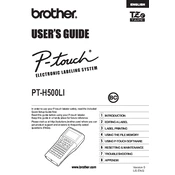
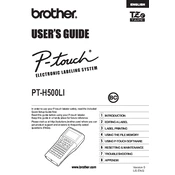
To change the tape cassette, open the cassette cover by pressing the release button. Remove the used cassette and insert a new one, making sure the tape and ink ribbon are taut across the mouth of the cassette. Close the cassette cover until it clicks securely.
First, ensure that the battery is charged or properly connected. If using the AC adapter, check the connection to the labeler and the power source. If the labeler still does not turn on, try resetting it by removing both the battery and the adapter, waiting a few minutes, and then reconnecting them.
To prevent tape jams, ensure that the tape cassette is installed correctly with the tape and ink ribbon taut. Avoid pulling on the tape during printing and make sure the exit slot is clear of obstructions. Regularly clean the cutter blade to prevent adhesive buildup.
Use a soft, dry cloth to clean the exterior of the labeler. For the print head, gently wipe it with a cotton swab moistened with isopropyl alcohol. Avoid using water or any harsh chemicals that could damage the device.
To adjust the label length, press the 'Label' key, then select 'Length'. Use the arrow keys to set the desired length or choose 'Auto' for automatic length adjustment based on the text. Press 'OK' to confirm your selection.
Fading print can be caused by a low battery or a nearly empty tape cassette. Replace or recharge the battery and try using a new tape cassette. Additionally, ensure the print head is clean and free from dust or residue.
To perform a factory reset, turn off the labeler. Hold down the 'Shift' and 'R' keys, then press the 'Power' button. Release all keys when the display shows 'Reset'. Confirm by pressing the 'OK' key.
Yes, the PT-H500LI can be connected to a computer using a USB cable. This allows you to use Brother's P-touch Editor software for more advanced label design and printing features. Ensure you have installed the necessary drivers and software on your computer.
If the tape cutter is not functioning, check for any obstructions or adhesive residue on the cutter blade. Clean the blade with a cotton swab moistened with isopropyl alcohol. If the problem persists, it may need professional servicing.
To save a label design, press the 'File' key, select 'Save', and choose a file number. To recall a saved design, press 'File', select 'Open', and navigate to the desired file number. Press 'OK' to load the design for printing.