Brother DCP-1510(E) User's Guide
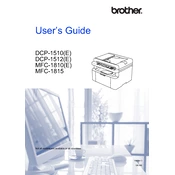
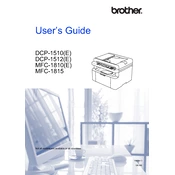
To install the Brother DCP-1510(E) printer drivers on Windows, download the latest drivers from the Brother Support website. Run the downloaded file and follow the on-screen instructions to complete the installation. Ensure the printer is connected to your computer via USB during the setup process.
If your Brother DCP-1510(E) printer is not printing, check if the printer is turned on and properly connected to your computer. Ensure there is paper in the tray and the toner cartridge is not empty. Also, check for any error messages on the printer display and clear any paper jams. Restart your printer and computer if necessary.
To clear a paper jam in the Brother DCP-1510(E) printer, turn off the printer and unplug it. Open the front cover and remove the drum unit and toner cartridge assembly. Gently pull out any jammed paper, making sure not to tear it. Reinstall the drum unit and toner cartridge assembly, close the front cover, and plug in the printer.
To replace the toner cartridge in your Brother DCP-1510(E) printer, open the front cover and remove the drum unit assembly. Push down the green lock lever and take out the used toner cartridge. Unpack the new toner cartridge, shake it gently, and insert it into the drum unit until it clicks into place. Reinstall the drum unit assembly and close the front cover.
To scan documents using the Brother DCP-1510(E) printer, place the document you want to scan on the scanner glass. Open the Brother iPrint&Scan application on your computer, select 'Scan,' and adjust the scan settings as needed. Click 'Start' to begin scanning. The scanned document will be saved to your specified location.
For routine maintenance of your Brother DCP-1510(E) printer, regularly clean the exterior and interior using a dry, lint-free cloth. Check and clean the scanner glass, and inspect the drum unit and toner cartridge for any signs of wear. Replace components as necessary. Refer to the user manual for detailed cleaning instructions.
If the print quality is poor, check the toner levels and replace the toner cartridge if needed. Clean the drum unit using the printer's cleaning function. Ensure the paper used is suitable for laser printing and that the print settings in the software match your requirements. Consider performing a test print to identify any issues.
The Brother DCP-1510(E) is primarily a USB-connected printer. To use it on a network, you can connect it to a computer that is part of a network and share the printer through the computer's operating system settings. Alternatively, use a third-party network print server device.
To reset the Brother DCP-1510(E) printer to factory settings, turn off the printer. Press and hold the 'GO' button while turning the printer back on. Continue holding the 'GO' button until all the LEDs light up, then release the button. Press the 'GO' button twice, and the printer will reset.
The Brother DCP-1510(E) printer is compatible with various paper types, including plain paper, thin paper, recycled paper, and bond paper. It supports paper sizes such as A4, Letter, Legal, Folio, and Executive. Ensure the paper is meant for laser printers to avoid printing issues.