Brother P-touch PT-H100 User's Guide
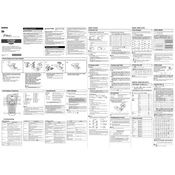
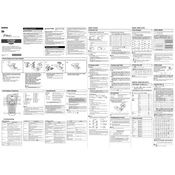
To load the tape cassette, open the cassette cover by pressing the indicated area, insert the cassette with the tape facing the machine, and ensure it clicks into place. Close the cover securely.
Ensure the batteries are inserted correctly with the correct polarity (+/-), or if using an AC adapter, ensure it is properly connected. Replace the batteries if necessary.
Press the 'Fn' button followed by the 'Size' button to cycle through the available font sizes. Confirm your selection by pressing 'OK'.
Turn off the labeler, open the cassette cover, and gently remove the tape. Reinstall the tape cassette correctly and ensure no adhesive residue is left inside the machine.
To reset the labeler, turn it off, then hold down the 'Shift', 'R', and 'Power' keys simultaneously until the machine turns on.
Check if the tape cassette is installed correctly and if the print head is clean. If the issue persists, replace the tape cassette with a new one.
Yes, press the 'Fn' button followed by the 'Repeat' button. Enter the desired number of copies and confirm by pressing 'OK'.
Turn off the labeler, open the cassette cover, and use a cotton swab dipped in isopropyl alcohol to gently clean the print head. Let it dry before using the labeler.
The Brother P-touch PT-H100 Labeler supports tape widths up to 12mm.
The PT-H100 does not support memory for saving label designs. You will need to re-enter the design each time.