Brother P-touch PT-E550W Quick Setup Guide
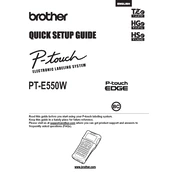
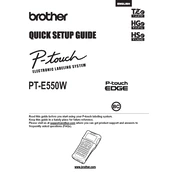
To connect your PT-E550W to Wi-Fi, press the Menu key, select 'WLAN' using the navigation keys, and then choose 'Setup Wizard'. Follow the prompts to select your network and enter the password.
Ensure that the tape cassette is installed properly and the tape exit path is clear. Clean the tape cutter and feed rollers if necessary.
Download the latest firmware from Brother's support website. Connect the labeler to your computer via USB, and use the Brother Printer Driver to update the firmware.
Check that the batteries are installed correctly and have charge. Alternatively, try using the AC adapter. If the issue persists, inspect the battery contacts for corrosion.
To reset the labeler, press the Menu key, select 'Maintenance', then 'Reset', and confirm your choice. This will restore all settings to factory defaults.
Yes, you can print labels from your smartphone using the Brother iPrint&Label app, available on both iOS and Android, when connected via Wi-Fi.
Ensure you are using compatible Brother TZe tapes and that they are not expired. Clean the print head using the built-in cleaning function or a soft, lint-free cloth.
To adjust label margins, press the Menu key, select 'Label', and then 'Margin'. Choose from 'Narrow', 'Half', or 'Full' depending on your needs.
Ensure the tape cassette is installed correctly and not empty. Check that the print head is clean and not blocked. If issues persist, consider performing a reset.
Press the Menu key, navigate to 'Language', and use the arrow keys to select your preferred language. Press OK to confirm the selection.