Brother P-touch PT-E500 Quick Setup Guide
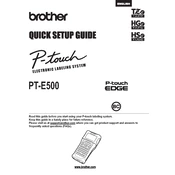
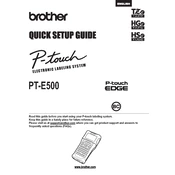
To load tape into the PT-E500, open the tape compartment cover, insert the tape cassette with the tape exit facing the machine's front, and gently press until it clicks into place. Close the cover securely.
First, ensure the batteries are properly installed and charged, or the AC adapter is correctly connected. Check if the battery terminals are clean and try replacing the batteries if necessary.
Turn off the labeler and remove the tape cassette. Use a soft, dry cloth to gently clean the print head. Avoid using liquids or sharp objects to prevent damage.
Check the label margin settings. Adjust the margin to 'Narrow' or 'None' in the settings menu to reduce or eliminate the blank space.
Turn off the labeler and open the tape compartment. Carefully remove the tape cassette and any jammed tape. Reinsert the cassette and ensure it is properly seated before closing the compartment.
To reset the labeler, turn it off, then hold down the 'Shift' and 'R' keys while turning it back on. Continue holding until the machine resets.
Yes, the PT-E500 can be connected to a computer via USB. Install the necessary software from Brother’s website to access advanced features and templates.
Press the 'Font' button, use the navigation keys to select the desired font size, and press 'OK' to apply the change.
The PT-E500 can print on laminated and non-laminated tapes, heat shrink tubes, and self-laminating labels, compatible with varying widths up to 24mm.
Connect the labeler to your computer via USB. Download the firmware update tool from Brother’s support website, and follow the instructions to complete the update.