Brother P-touch PT-E300 User's Guide
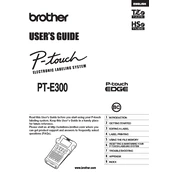
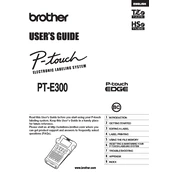
To load the label tape, open the back cover by pressing the release button. Insert the tape cassette with the tape guide aligned, ensuring the tape is taut, and then close the cover securely.
Turn off the labeler and open the back cover. Carefully remove the tape cassette and any jammed tape. Re-insert the cassette and ensure it is installed properly before closing the cover.
Press the 'Function' key, navigate to 'Margin', and select the desired setting (e.g., Narrow, Medium, or Wide) using the arrow keys. Press 'OK' to confirm the selection.
Ensure the batteries are installed correctly and are not depleted. If using an AC adapter, check the connection to both the labeler and the power outlet. Replace or recharge the batteries if necessary.
Turn off the machine. While holding down the 'Shift' and 'R' keys, turn the labeler back on. Release the keys when the display shows a reset confirmation.
Press the 'Function' key, navigate to 'Size', and use the arrow keys to select the desired font size. Confirm your choice by pressing 'OK'.
Turn off the labeler and remove the tape cassette. Use a soft cloth and isopropyl alcohol to gently clean the print head. Allow it to dry completely before reinstalling the tape cassette.
Create your label design, then press the 'File' key followed by 'Save'. Use the arrow keys to select a memory location and press 'OK' to save the template.
Check if the tape cassette is installed correctly and the print head is clean. Ensure that there is no empty space at the beginning of the tape and that the text is properly formatted.
Yes, you can print vertical text. Press the 'Function' key, navigate to 'Style', select 'Vertical', and press 'OK' to enable vertical text printing.