Brother P-touch PT-D610BT Quick Setup Guide
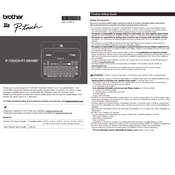
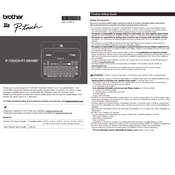
To set up your Brother P-touch PT-D610BT, first install six AA batteries or connect the AC adapter. Open the cassette cover and insert a tape cassette. Turn on the labeler and adjust the settings via the menu options.
If the tape gets jammed, turn off the labeler and remove the tape cassette. Check for any obstructions and carefully pull out the jammed tape. Reinsert the cassette and test by printing a label.
To connect your PT-D610BT, ensure Bluetooth is enabled on your device. Use the Brother iPrint&Label app for mobile devices, or connect via USB for PCs, installing the necessary drivers from Brother's website.
If your PT-D610BT prints blank labels, check if the tape cassette is properly installed and the print head is clean. Also, ensure the labeler is not set to print with an empty text input.
To change the font size, press the "Font" key, then use the navigation buttons to select the desired font size. Confirm your selection by pressing the "OK" button.
Yes, you can print multiple lines on a label. Use the "Enter" key to create a new line while typing your label text. The number of lines depends on the tape width used.
To clean the print head, turn off the labeler and open the cassette cover. Use a soft, lint-free cloth slightly moistened with isopropyl alcohol to gently wipe the print head. Allow it to dry completely before use.
When not in use, store your PT-D610BT in a cool, dry place. Remove the batteries if it will not be used for an extended period to prevent battery leakage.
If the PT-D610BT doesn't turn on, check the batteries or AC adapter connection. Ensure the batteries are installed correctly with sufficient charge. Alternatively, try using the AC adapter.
To reset the PT-D610BT to factory settings, turn off the machine. Hold down the "Shift" and "Power" keys simultaneously until the display shows "RESET". Confirm by pressing "OK".