Brother P-touch PT-D460BT Quick Setup Guide
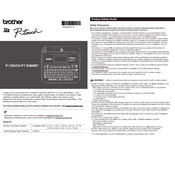
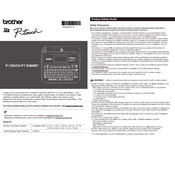
To connect the Brother P-touch PT-D460BT to a computer via Bluetooth, ensure Bluetooth is enabled on your computer. Turn on the labeler and press the Bluetooth button. On your computer, search for available Bluetooth devices and select the PT-D460BT from the list. Follow the on-screen instructions to complete the pairing process.
The Brother P-touch PT-D460BT is compatible with TZe tapes, which are available in various widths ranging from 3.5mm to 18mm. These tapes are durable, laminated, and suitable for both indoor and outdoor use.
To clean the print head, turn off the labeler and open the cassette cover. Use a cotton swab moistened with isopropyl alcohol to gently wipe the print head. Allow it to dry completely before closing the cassette cover and turning the labeler back on.
If your label is printing blank, check if the tape cassette is installed correctly. Ensure the tape is not empty and that the print head is clean. If the problem persists, reset the labeler by removing the batteries and AC adapter, wait for a minute, and then reinsert them.
To perform a factory reset, turn off the labeler. Hold down the 'Shift' and 'R' keys while turning the labeler back on. Continue to hold the keys until the display shows "Reset" and confirms the reset by pressing the 'Enter' key.
Yes, you can print vertical labels with the PT-D460BT. To do this, select the text you wish to print vertically, access the labeler’s settings, and choose the vertical text option before printing.
To save a label design, press the 'Menu' button and navigate to the 'File' option. Select 'Save' and choose a memory slot to store your label design. You can recall it later by selecting 'File' and 'Open'.
If the tape jams, turn off the labeler and open the cassette cover. Carefully remove the tape cassette and any jammed tape. Reinstall the cassette correctly and close the cover before turning the labeler back on.
To adjust the label length, press the 'Menu' button and navigate to the 'Label Length' option. Use the arrow keys to select 'Auto' or manually set a specific length, then press 'OK' to save the setting.
Yes, you can update the firmware by downloading the latest version from the Brother website. Connect the labeler to your computer via USB, run the firmware update tool, and follow the on-screen instructions to complete the update.