Brother P-touch PT-D450 User's Guide
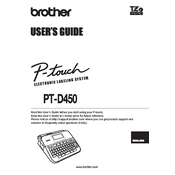
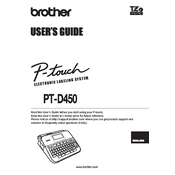
To perform a factory reset on the Brother P-touch PT-D450, turn off the labeler. Then, while holding down the 'Shift' and 'R' keys, turn the labeler back on. This will reset the labeler to its default settings.
First, turn off the labeler and open the cassette cover. Remove the tape cassette and gently pull out any jammed tape. Reinstall the tape cassette, ensuring it is seated correctly, and close the cover. Turn the labeler back on and try printing again.
Press the 'Menu' button, then use the arrow keys to navigate to 'Language'. Press 'OK', then select your desired language using the arrow keys and press 'OK' to confirm.
Yes, the Brother P-touch PT-D450 can be connected to a computer via USB. Install the necessary drivers and P-touch Editor software from Brother's website to enable PC printing.
Ensure that the batteries are inserted correctly and are of the recommended type (alkaline AA). If the issue persists, try using a different set of new batteries or use the AC adapter for power.
Turn off the labeler and open the cassette cover. Use a soft, lint-free cloth lightly moistened with isopropyl alcohol to gently wipe the print head. Allow it to dry completely before reinstalling the tape cassette and closing the cover.
The Brother P-touch PT-D450 is compatible with TZe tapes, which are available in various sizes, colors, and adhesive types. Ensure you use genuine Brother TZe tapes for optimal performance.
Press the 'Menu' button, navigate to 'Margin', and press 'OK'. Use the arrow keys to select the desired margin size ('Full', 'Half', or 'Narrow') and press 'OK' to confirm.
Check if the batteries are installed correctly or if the AC adapter is securely connected. Try using a different power source or replace the batteries with new ones. If the issue persists, contact Brother support for assistance.
After creating your label design, press the 'File' button, then select 'Save'. Choose a memory location using the arrow keys and press 'OK' to save your label design for future use.