Brother P-touch PT-D210 User's Guide
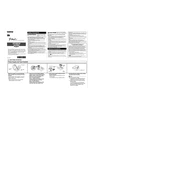
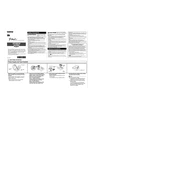
To change the tape cassette, open the cassette cover by pressing the release button. Remove the used tape cassette and insert a new one, ensuring the tape and ink ribbon are aligned. Close the cassette cover and press down until it clicks into place.
Ensure that the batteries are installed correctly, or connect the AC adapter securely. If the problem persists, try replacing the batteries or checking the power outlet.
To perform a factory reset, turn off the labeler. Then press and hold the 'Shift' and 'R' keys while turning it back on. Release the keys when the display shows "English".
Check if the tape cassette is installed correctly and that there is no jam. Clean the print head using a soft cloth and isopropyl alcohol. Ensure the correct tape type is selected in the settings.
Press the 'Font' key until the desired size appears on the display. You can choose from small, medium, or large font sizes.
Yes, you can print up to two lines on a label. Press the 'Enter' key to start a new line while typing your text.
After creating your label, press the 'File' key, then use the arrow keys to select 'Save'. Choose a memory location and press 'OK' to save your design.
Ensure the tape cassette is installed correctly. Check if there is any obstruction or jam in the tape path and clear it. If necessary, replace the tape cassette.
Access the 'Mirror' setting by pressing 'Menu', then navigate to 'Mirror' and set it to 'ON'. This will print your label in a mirror image format.
Use a soft, dry cloth to clean the exterior. For the print head, use a soft cloth slightly moistened with isopropyl alcohol. Avoid using any harsh chemicals or solvents.