Brother P-touch PT-D200 User's Guide
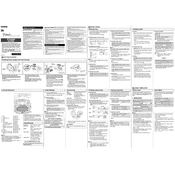
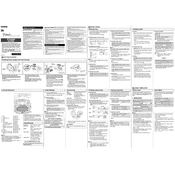
To change the font size, press the "Font" key. Use the arrow keys to select the desired font size and press "OK" to confirm.
Turn off the labeler and open the cassette cover. Carefully remove the tape cassette and clear any jammed tape. Reinsert the cassette and close the cover before turning the labeler back on.
To create multi-line labels, type the first line of text and press the "Enter" key to start a new line. Continue typing additional lines as needed.
Ensure that the batteries are correctly installed and are not depleted. If using an AC adapter, make sure it is properly connected to the labeler and a functioning power outlet.
To reset the labeler, turn it off. Then hold down the "Shift" and "R" keys while turning it back on. Release the keys when the display shows "English?".
Yes, you can print symbols and special characters by pressing the "Symbol" key. Use the arrow keys to navigate and select the desired symbol, then press "OK" to insert it.
Turn off the labeler and open the cassette cover. Use a soft, lint-free cloth slightly moistened with isopropyl alcohol to gently clean the print head. Allow it to dry completely before closing the cover and turning the labeler on.
The PT-D200 uses Brother TZe tape cassettes, available in a variety of colors and sizes. Be sure to use TZe tapes to ensure compatibility and optimal performance.
After creating your label, press the "File" key and select "Save". Choose a memory location and press "OK" to save the design for future use.
Ensure the print head is clean and the tape cassette is installed correctly. Check that the tape is not wrinkled or damaged. Replace the tape cassette if necessary.