Brother P-touch PT-7100 User's Guide
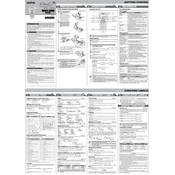
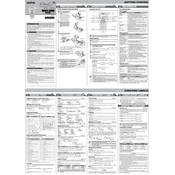
To change the tape cassette, turn off the labeler and open the cassette cover by pressing the release button. Remove the existing cassette by pulling it straight out. Insert the new cassette, ensuring the tape and ink ribbon are aligned properly. Close the cassette cover until it clicks into place.
Ensure that the batteries are installed correctly and have sufficient charge. Check the power adapter connection if applicable. If the problem persists, try replacing the batteries with new ones.
Turn off the labeler and open the cassette cover. Use a cotton swab lightly moistened with isopropyl alcohol to gently clean the print head. Allow the print head to dry completely before closing the cassette cover and turning the labeler back on.
Turn off the labeler and open the cassette cover. Carefully remove the tape cassette and clear any jammed tape. Reinsert the tape cassette, ensuring it is seated correctly, and close the cover. Turn the labeler back on and test it.
To reset the labeler, turn it off, then press and hold the 'Code' and 'R' keys while turning it back on. Release the keys when the display shows 'English?' Confirm the reset by pressing the 'Enter' key.
The Brother P-touch PT-7100 is compatible with TZe tapes, which come in various colors and widths. Ensure you use only TZe tapes to avoid damage and ensure optimal performance.
Press the 'Size' button on the labeler to cycle through the available text sizes. Choose the desired size before printing your label.
Ensure that the tape cassette is installed correctly and that the print head is clean. If the issue continues, try replacing the tape cassette with a new one.
Yes, you can print vertical labels. Press the 'Function' button, then navigate to 'Style' using the arrow keys. Choose 'Vertical' and press 'Enter' to confirm.
Create your label format, then press and hold the 'Memory' key until the display shows 'Save'. Use the arrow keys to select a memory slot and press 'Enter' to save the format.