Brother P-touch PT-70 User's Guide
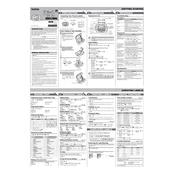
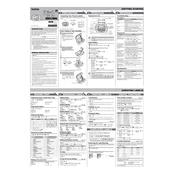
To load the label tape, open the back cover by pressing the indicated area. Insert the tape cassette, ensuring the tape and ink ribbon are correctly positioned. Close the back cover until it clicks into place.
Ensure that the tape cassette is installed correctly and the print head is clean. Use a cotton swab moistened with alcohol to gently clean the print head.
To reset, turn off the labeler. Press and hold the 'CODE' and 'R' keys while turning it back on. Release the keys when the unit powers on.
Check if the batteries are installed correctly and have sufficient charge. Replace them if necessary. Ensure the battery terminals are clean and free from corrosion.
Press the 'SIZE' key, then use the arrow keys to select the desired font size. Confirm your selection by pressing the 'OK' or 'Enter' button.
The PT-70 is compatible with M-tape cassettes of various widths such as 9mm and 12mm. Ensure you only use genuine Brother tapes for optimal performance.
The PT-70 does not support saving label formats. You will need to re-enter your settings each time you power on the device.
Turn off the labeler and open the back cover. Carefully remove the tape cassette and any jammed tape. Reinsert the cassette and close the cover.
The PT-70 uses non-laminated labels, which are not weather-resistant. Consider using laminated tapes with a different model for outdoor use.
Open the battery compartment cover at the back of the device. Remove the old batteries and insert new AAA batteries, ensuring correct polarity. Close the cover securely.