Brother P-touch PT-2710 User's Guide
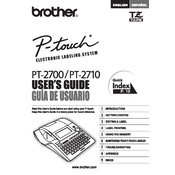
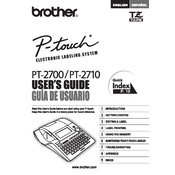
Open the tape compartment cover, insert the tape cassette with the tape facing upward, and ensure it clicks into place. Close the cover and press the 'Feed' button to align the tape.
Check if the power adapter is securely connected to both the labeler and the power outlet. If using batteries, ensure they are inserted correctly and have sufficient charge.
Press the 'Font' key, use the arrow keys to select the desired font size, and press 'OK' to confirm.
Ensure the print head is clean by using a soft cloth and a small amount of isopropyl alcohol. Make sure the tape cassette is properly installed and not damaged.
Turn off the labeler, then hold down the 'Shift' and 'R' keys while turning it back on. This will reset the device to factory settings.
Regularly clean the print head with a soft, dry cloth. For more thorough cleaning, use isopropyl alcohol on a cotton swab and gently wipe the print head.
Yes, you can connect the PT-2710 to a computer using a USB cable. Make sure to install the necessary drivers and software from the Brother website.
Turn off the labeler and open the tape compartment. Carefully remove the tape cassette and any jammed tape. Reinstall the cassette and close the compartment before turning the labeler back on.
Yes, press the 'Style' key, use the arrow keys to select the vertical printing option, and press 'OK' to set it.
To save a label layout, press the 'File' key and select 'Save'. To recall, press 'File' again and select 'Open', then choose the desired layout from the list.