Brother P-touch PT-2430PC User's Guide
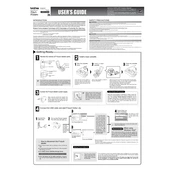
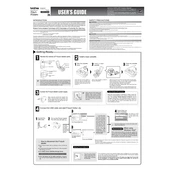
To connect your Brother P-touch PT-2430PC to a computer, use the provided USB cable. Plug one end into the labeler and the other into an available USB port on your computer. No software installation is required as it uses built-in drivers.
Ensure that the AC adapter is securely connected to both the labeler and a power outlet. If using batteries, check that they are correctly installed and have sufficient charge.
Open the tape compartment cover, remove the empty tape cassette, and insert a new one. Make sure the tape is seated correctly and the cover is closed securely.
Check if the tape cassette is installed correctly and has sufficient tape. Ensure that the print head is clean by gently wiping it with a soft, lint-free cloth.
Turn off the machine and open the tape compartment. Use a soft, lint-free cloth slightly dampened with alcohol to gently clean the print head. Allow it to dry before closing the compartment.
The Brother PT-2430PC is compatible with TZe and TZ tapes ranging from 3.5mm to 24mm in width.
Ensure the tape cassette is properly installed and there are no obstructions. Check the connection to the computer and restart the labeler. If the issue persists, refer to the user manual for specific error messages.
Yes, by connecting the PT-2430PC to your computer, you can use label design software to create custom labels. The labeler supports P-touch Editor software for advanced label creation.
Check the Brother support website for the latest firmware updates for your model. Follow the provided instructions for downloading and installing the firmware using your computer connection.
Make sure the tape cutter lever is not obstructed and the blade is clean. If the problem continues, the cutter blade may need replacement or professional servicing.