Brother P-touch PT-2400 User's Guide
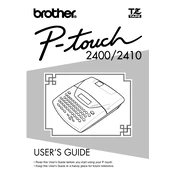
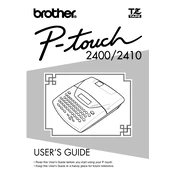
To change the tape cassette, open the cassette cover by pressing the release button. Remove the current tape cassette and insert a new one, ensuring it snaps into place. Close the cassette cover securely.
If the label tape jams, turn off the labeler and open the cassette cover. Carefully remove the jammed tape and any fragments. Reinsert the tape cassette correctly and ensure the tape is threaded under the tape guides.
To clean the print head, turn off the labeler and remove the tape cassette. Use a cotton swab moistened with isopropyl alcohol to gently wipe the print head. Allow it to dry completely before reinserting the tape cassette.
If the labeler prints blank labels, check if the tape cassette is installed correctly and that the print head is clean. Make sure the machine's batteries are not depleted or replace them with fresh ones.
To perform a factory reset, turn off the labeler. Hold down the 'Code' and 'R' keys while turning the machine back on. Release the keys when the display shows 'Initialized'.
The Brother PT-2400 Labeler uses six AA alkaline batteries. Ensure they are inserted correctly according to the polarity markings in the battery compartment.
Yes, you can use rechargeable AA NiMH batteries. However, make sure they are fully charged and compatible with the labeler.
To adjust the label length, press the 'Function' key, use the arrow keys to select 'Label Length', and then set the desired length using the number keys. Press 'Return' to confirm.
Ensure that the batteries are installed correctly and are not depleted. Try using a different set of batteries. If using an AC adapter, check the connection and ensure it is properly plugged in.
To print multiple copies, press the 'Function' key and select 'Copies'. Enter the number of copies you want to print using the number keys and press 'Return' to start printing.