Brother P-touch PT-1880 User's Guide
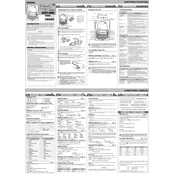
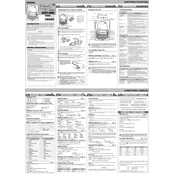
To change the tape cassette, open the cassette cover by pressing the indicated area on the back of the labeler. Remove the old cassette by pulling it straight out. Insert the new tape cassette by aligning the cassette with the guides and pressing it firmly into place. Close the cassette cover until it clicks shut.
If the labeler is not turning on, check if the batteries are correctly installed and not depleted. Replace them with new ones if necessary. Ensure the AC adapter (if used) is properly connected. If the problem persists, refer to the troubleshooting section of the user manual.
To clean the print head, turn off the labeler and remove the tape cassette. Use a cotton swab moistened with isopropyl alcohol to gently wipe the print head. Allow it to dry completely before reinserting the tape cassette and turning the labeler back on.
The Brother P-touch PT-1880 is compatible with Brother TZe tape cassettes, which come in various colors and widths ranging from 3.5mm to 18mm. Ensure the tape cassette you purchase is labeled as TZe to ensure compatibility.
To reset the labeler to default settings, turn off the machine. Hold down the 'Code' and 'R' keys, then press the 'Power' key once. The labeler will turn on and reset to its default factory settings.
If labels are not printing clearly, the print head may need cleaning. Additionally, check if the tape cassette is properly installed and is the correct type. Low battery power can also affect print quality, so replace the batteries if they are low.
Yes, the Brother P-touch PT-1880 allows you to print multiple lines of text. Use the 'Enter' key to add a new line when typing. The number of lines depends on the tape width being used.
To adjust the label margins, press the 'Function' key and navigate to the 'Margin' setting using the arrow keys. Select the desired margin setting (Full, Half, Narrow, or Chain) and press 'OK' to confirm.
The Brother P-touch PT-1880 can handle up to 80 characters per label, depending on the selected font size and tape width. Larger fonts may reduce the character limit.
To save a label design, press the 'Function' key, use the arrow keys to select 'Memory', and then choose 'Save'. Enter a number (0-9) to save the design to that memory slot. To recall a saved design, repeat the process and select 'Print' instead of 'Save'.