Brother P-touch PT-1830 User's Guide
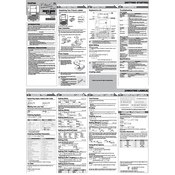
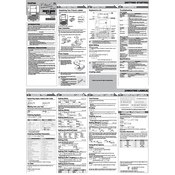
To change the tape cassette, open the cassette compartment cover by pressing the open button. Remove the current cassette by pulling it out and insert a new one, ensuring the tape and ink ribbon are not loose. Close the compartment cover securely.
To perform a factory reset, turn off the labeler. Hold down the 'Code', 'Shift', and 'R' keys simultaneously, then turn the labeler on while holding these keys. Release the keys once the labeler starts.
An 'Error' message can occur due to a jammed tape or low battery. Check for tape jams and replace the batteries if necessary. Ensure the cassette is installed correctly and try printing again.
To clean the print head, turn off the labeler and remove the tape cassette. Use a soft, lint-free cloth moistened with alcohol to gently wipe the print head. Allow it to dry completely before reinserting the cassette.
If the printed text is faint, check the tape cassette for low or depleted ink. Replace the cassette if necessary. Also, ensure the print head is clean and the batteries are fully charged or replace them with new ones.
To save a label design, press the 'File' button, select 'Save', and choose a file number to save your design. You can recall it later by pressing 'File', selecting 'Open', and choosing the desired file number.
Yes, you can print vertical labels. Press the 'Style' button until you see the vertical text option on the display. Then, enter your text and print your label.
The Brother P-touch PT-1830 supports tape widths up to 18mm. Ensure you are using compatible tape cassettes for best results.
If the tape does not feed properly, check for any obstructions in the tape path. Make sure the cassette is installed correctly and not damaged. Cleaning the tape path and print head may also help resolve the issue.
To adjust the label length manually, press the 'Function' key, then use the arrow keys to navigate to 'Label Length'. Use the arrow keys to set your desired length and press 'OK' to confirm.