Brother P-touch PT-1810 User's Guide
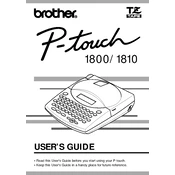
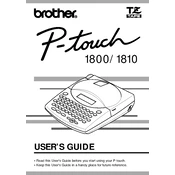
To change the tape cassette in the Brother P-touch PT-1810, turn off the labeler, open the cassette compartment cover by pressing the release button, remove the old cassette, insert the new cassette and ensure it clicks into place, then close the cover and turn on the labeler.
Ensure that the tape cassette is correctly installed and that the print head is clean. You can clean the print head using a soft cloth lightly moistened with alcohol. Also, check that the cassette is not empty and that the batteries are not low.
To perform a factory reset on the PT-1810, turn off the labeler, then press and hold the 'Code' and 'R' keys while turning it back on. This will reset the labeler to its default settings.
The Brother P-touch PT-1810 uses six AA batteries. To replace them, open the battery compartment cover at the back of the device, remove the old batteries, and insert new ones, ensuring the correct polarity.
To adjust the label length on the PT-1810, press the 'Function' key, use the arrow keys to navigate to 'Label Length', and then set the desired length using the numeric keys. Press 'Enter' to confirm.
Ensure that the tape cassette is installed correctly and that the tape is not twisted. Check for any debris or obstructions in the cassette compartment. Also, verify that the tape is feeding through the guides properly.
The Brother P-touch PT-1810 is a standalone labeler and does not support connectivity to a computer for label design or printing.
To change the font size on the PT-1810, press the 'Function' key, navigate to 'Font Size' using the arrow keys, and select the desired size. Press 'Enter' to apply the changes.
Check that the batteries are correctly installed and have sufficient charge. If using an AC adapter, ensure it is properly connected. Try replacing the batteries or using a different outlet for the adapter.
To create a multi-line label, type the first line of text, then press the 'Return' key to start a new line. You can add up to two lines of text per label, depending on the tape width.