Brother P-touch PT-1280 User's Guide
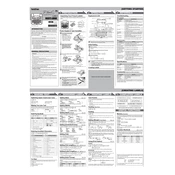
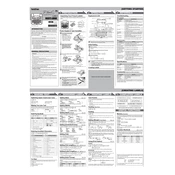
To change the font size, press the 'Fn' key followed by the 'A' key. Use the arrow keys to select your desired size. Press 'OK' to confirm the selection.
If the tape gets jammed, turn off the labeler and open the tape compartment. Carefully remove the jammed tape and any debris. Reinsert the tape cassette and close the compartment securely.
To create a multi-line label, press the 'Enter' key after typing your first line of text. Continue typing the next line. The PT-1280 supports up to two lines of text.
Ensure that the tape cassette is installed correctly and that the print head is clean. Check the batteries and replace them if necessary.
To reset the machine, turn it off, press and hold the 'Shift' key and the 'R' key, then press the 'Power' button. Release all keys to complete the reset.
Yes, the PT-1280 is compatible with various Brother TZe tape styles, including laminated, non-laminated, and flexible ID tapes. Ensure the tape width is suitable for the labeler.
Turn off the labeler and open the tape compartment. Use a cotton swab dipped in isopropyl alcohol to gently clean the print head. Allow it to dry before closing the compartment.
The PT-1280 can be powered using six AAA batteries or an optional AC adapter. Ensure you use alkaline batteries for optimal performance.
The PT-1280 does not have a memory function to save labels. Each design must be created manually each time you print.
If the tape cutter is not working, check for any obstructions in the cutter area. Clean the blade with a dry cloth and ensure it is not dull or damaged.