Brother P-touch PT-1090 User's Guide
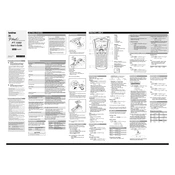
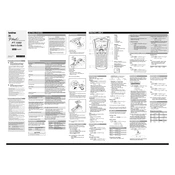
To load the tape cassette, open the cassette cover by pressing the indicated buttons on the side. Insert the tape cassette with the tape end facing out and ensure it clicks into place. Close the cover securely.
First, turn off the labeler and open the cassette cover. Carefully remove the jammed tape without tearing it. Reinsert or replace the tape cassette, ensuring it is correctly seated. Close the cover and turn the labeler back on.
To clean the print head, power off the labeler and open the cassette cover. Use a soft, lint-free cloth slightly moistened with isopropyl alcohol to gently wipe the print head. Allow it to dry before closing the cover and powering on the device.
To reset the labeler, turn it off. Hold down the 'Code' and 'R' keys while turning it back on. Release the keys when the display shows 'Initialized'. This will reset the labeler to its default settings.
Ensure the tape cassette is installed correctly and the print head is clean. Check the tape cassette for damage and replace it if necessary. If the problem persists, replacing the batteries might help.
To change font size, press the 'Fn' key followed by the 'Size' button. Use the arrow keys to select the desired font size and press 'OK' to confirm your selection.
Check that the batteries are correctly installed and have charge. If using an AC adapter, ensure it is properly connected. Try replacing the batteries or using a different adapter if available.
To create multiple lines, type the first line of text, then press the 'Enter' key to move to the next line. Continue typing your text and print the label when finished.
Yes, the Brother PT-1090 supports various tape types including laminated tapes, flexible ID tapes, and non-laminated tapes. Ensure the tape width is compatible with the labeler model.
To save a label format, press the 'Save' button after creating your label design. Use the arrow keys to select a memory slot and press 'OK' to store the format for future use.