Brother P-touch PT-1010 User's Guide
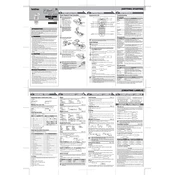
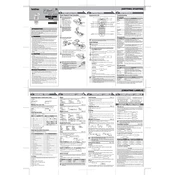
To change the tape cassette, open the back cover by pressing the indicated button. Remove the existing cassette, insert the new one, ensuring the tape and ink ribbon are taut across the mouth of the cassette, then close the cover.
If your labeler is not turning on, check if the batteries are correctly installed and properly charged. Alternatively, try using an AC adapter to see if the issue is with the power supply.
To clean the print head, turn off the labeler and remove the tape cassette. Use a cotton swab moistened with alcohol to gently wipe the print head. Allow it to dry before reinserting the cassette.
If the tape jams, remove the cassette and gently pull out the jammed tape. Ensure the tape path is clear and reinsert the cassette. Check for any obstructions before printing again.
To reset the labeler, turn it off, then hold down the 'Shift' and 'R' buttons while turning it back on. Release the buttons when the machine starts. This will reset the settings to factory defaults.
Blank labels might occur if the print head is dirty or the tape cassette is empty. Clean the print head and check the tape cassette. Replace the cassette if needed.
Yes, you can print vertically by selecting the 'Vertical Text' function from the menu. This allows you to create labels with text printed in a vertical orientation.
To change the font size, press the 'Size' button and use the arrow keys to select the desired size. Confirm your choice by pressing the 'OK' button.
Refer to the user manual to identify the specific error code. Most issues can be resolved by resetting the device or checking for tape jams or low battery levels.
Yes, the labeler has a memory feature that allows you to store and quickly access frequently used labels. Refer to the manual for instructions on how to save and retrieve labels.