Brother P-touch PC User's Guide
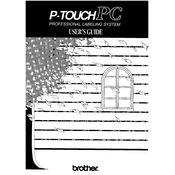
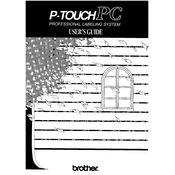
To install the Brother P-touch PC Labeler software, insert the installation CD into your computer's drive, or download the software from the Brother website. Follow the on-screen instructions to complete the installation process. Ensure all necessary drivers are installed.
Ensure that the USB cable is securely connected to both the printer and computer. Try using a different USB port or cable. Make sure the printer is powered on and the correct drivers are installed. Restart your computer and the printer if necessary.
Open the P-touch Editor software and select 'New Layout'. Use the toolbar to add text, images, and barcodes. Adjust the size and position as needed. Save your design and print it using the connected label printer.
The Brother P-touch PC Labeler is compatible with TZe tapes, which come in various widths and colors. Check the user manual or Brother's website for specific tape compatibility.
Turn off the label printer and remove the tape cassette. Use a soft, lint-free cloth slightly moistened with isopropyl alcohol to gently clean the print head. Allow it to dry before reinserting the tape and powering on the printer.
Poor print quality can be caused by a dirty print head or low battery. Clean the print head as described in the maintenance section. Ensure that the batteries are fully charged or replace them if necessary.
To reset the label printer, turn it off. Press and hold down the 'Shift' and 'R' keys while turning the printer back on. Release the keys once the display shows 'Factory Reset'. Follow any additional prompts to complete the reset process.
Yes, you can print from your smartphone by using the Brother iPrint&Label app. Ensure your label printer supports Bluetooth or Wi-Fi connectivity. Pair your smartphone with the printer and follow the app instructions to print labels.
Turn off the printer and open the tape compartment. Gently remove the jammed tape. Check for any debris or obstructions in the tape path. Re-insert a new tape cassette and close the compartment before turning the printer back on.
Visit the Brother support website and download the latest firmware update for your model. Connect the label printer to your computer via USB. Follow the instructions provided with the firmware download to complete the update process.