Brother P-touch P-1290 User's Guide
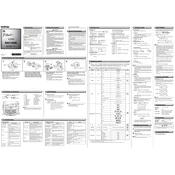
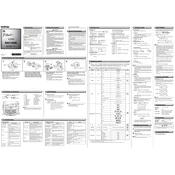
To change the label tape, open the cassette cover by pressing the indicated button. Remove the old tape cassette and insert a new one, ensuring it snaps into place. Close the cover securely.
Blurry labels could be due to dirt on the print head. Clean the print head using a cotton swab dipped in isopropyl alcohol. Allow it to dry completely before using the labeler again.
To reset the labeler, turn it off. Then, hold down the 'Shift' key, the 'Caps' key, and the 'Backspace' key while turning the device back on. This will restore factory settings.
Ensure the batteries are properly installed and have sufficient charge. If using an AC adapter, check the connection. Replace batteries if necessary.
Yes, you can change font sizes and styles by pressing the 'Fn' key followed by the 'Text' key. Use the arrow keys to navigate and select your desired font settings.
The Brother P-touch P-1290 is compatible with TZe tapes ranging from 3.5mm to 12mm in width. Ensure you use genuine Brother tapes for optimal performance.
Use the 'Margin' function to set narrow margins. This feature is accessible through the 'Fn' menu. Adjusting the margins can help reduce tape waste.
Turn off the labeler and open the cassette cover. Carefully remove the jammed tape without using excessive force. Check for any obstructions before reinserting the tape cassette.
Use the 'Copies' function by pressing the 'Fn' key followed by the 'Print' key. Enter the number of copies you wish to print and press 'OK' to start printing.
Yes, you can add frames to your labels by selecting the 'Frame' option in the 'Fn' menu. Use the arrow keys to choose from various frame styles.