Brother NC-Series User's Guide
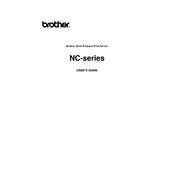
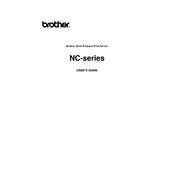
To set up your Brother NC-Series Print Server, connect it to your network router using an Ethernet cable. Then, install the necessary drivers on your computer from the Brother website. Follow the on-screen instructions to complete the setup process.
Ensure that the print server is properly connected to the network and powered on. Check the network cables and try restarting the print server and the router. Verify that your computer is on the same network and that your firewall settings are not blocking the connection.
To update the firmware, visit the Brother support website and download the latest firmware update for your model. Follow the provided instructions to install the update, ensuring that the print server remains powered on during the process.
To reset the print server, locate the reset button on the device. Press and hold the button for about 10 seconds until the lights start blinking. This will restore the factory default settings.
Access the print server's web-based configuration page by entering its current IP address into a web browser. Navigate to the network settings section and enter the desired static IP address, subnet mask, and gateway. Save the changes and restart the device.
Check the network connection and ensure the printer is online. Verify that there are no issues with the print queue on your computer. Restart the print server and the printer to resolve potential connection issues.
Enable password protection on the print server's web interface and ensure that your network is secured with a strong password. Consider using network encryption protocols like WPA2 for wireless networks.
Yes, the Brother NC-Series Print Server can be used with a wireless network if it's connected to a wireless router. Make sure the router is configured properly and the print server is connected via Ethernet cable to the router.
You can check the current IP address by printing a network configuration page directly from the printer. Refer to your printer's manual for instructions on how to print this page.
Regularly check for firmware updates and install them as needed. Ensure the device is clean and free of dust. Check the network connections periodically and ensure that the device is in a well-ventilated area to prevent overheating.