Brother NC-5100h User's Guide
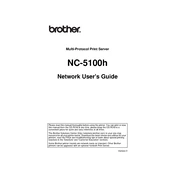
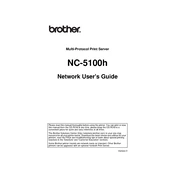
To install Brother NC-5100h software, first, download the latest driver from the Brother official website. Run the installer and follow the on-screen instructions to complete the installation process. Make sure your printer is connected to the network during the installation.
Ensure that the network cable is securely connected and that the printer is within range of your wireless router. Check if the network settings on the printer are correct and try restarting the printer and router.
Visit the Brother support website and download the latest firmware update for your model. Connect your printer to the computer using a USB cable and run the firmware update tool, following the provided instructions.
Check the toner levels and ensure that the toner cartridge is installed correctly. Run a printer test to ensure there are no hardware issues. If the problem persists, try reinstalling the printer drivers.
To reset the Brother NC-5100h, press the Menu button on the printer, navigate to the "Network" settings, and select "Factory Reset." Confirm the reset when prompted.
Yes, Brother NC-5100h is compatible with Mac OS. You need to download the appropriate driver from the Brother website and follow the installation instructions for Mac.
Ensure the printer is powered on and properly connected to the network. Check your computer's network settings and ensure the correct drivers are installed. Restart both your computer and printer to refresh the connection.
First, turn off the printer and open the access panels. Carefully remove any jammed paper and ensure there are no small pieces left inside. Reload the paper tray and make sure the paper guides are correctly aligned.
Regularly clean the printer's exterior and interior with a lint-free cloth. Check and replace toner cartridges as needed, and ensure the printer's firmware is up to date. Periodically run a print head alignment test to maintain print quality.
To set up wireless printing, press the Menu button on the printer, navigate to the "Network" settings, and select "WLAN." Follow the prompts to choose your network and enter the Wi-Fi password. Complete the setup by installing the necessary drivers on your computer.